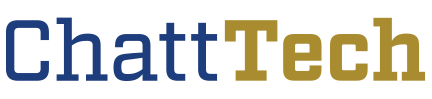Chattahoochee Tech Celebrates Graduates at Three Commencement Ceremonies
Chattahoochee Technical College honored graduates during three commencement ceremonies held Wednesday, Dec. 17, and Thursday, Dec. 18, at the Clarence Brown Conference Center in Cartersville.There were over 1,000 Chattahoochee Tech… Continue Reading Chattahoochee Tech Celebrates Graduates at Three Commencement Ceremonies