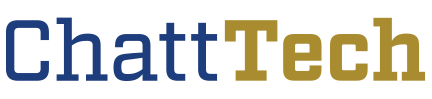Please Note: At this time the Student Help Desk cannot support personal devices or software.
Quick answers:
For a list of Frequently Asked Questions or to submit a question, email, or chat, please visit our Technology Answers page.
Technology Answers Hours of Operation:
- Monday through Thursday: 9:00 a.m. – 4:30 p.m.
- Friday: 8:00 a.m. – 2:00 p.m.
To speak with our new Student Help Desk Assistant, please visit our North Metro Success Center (A133) on the following days and times:
- Monday through Thursday: 8:00 a.m. – 5:00 p.m.
- Friday: 8:00 a.m. – 11:30 a.m.
Look up your Banner Student ID, Email Address, and/or Windows Login username.
OKTA Authentication and FAQ:
OKTA Authentication – Chattahoochee Technical College
Password Reset:
You can use this tool to reset your password: Chattahoochee Tech Password Reset. It will send a notification to your personal email that you have listed in Banner.
If you need to update your personal email in Banner, please visit the Records Office Forms page and submit a Student Personal Email Change Request.
Steps to Access your Student Email:
- Please access your email at this link. Student Email
- Your Username is your full Chattahoochee Tech student email address. (Example – jsmith1@students.chattahoocheetech.edu)
- Your password is your student account password. Passwords are case sensitive. Please ensure that you include the special charter at the end.
- After logging in the first time, please follow the prompts for registering alternate contact information. Please ensure that you register a valid phone number. The available options are to be texted an SMS code, or a phone call. There is also a 3rd option in the form of the Okta Verify app. This gives you the option to use a rotating 6-digit code provided by the app for multifactor authentication, or simply using push notifications