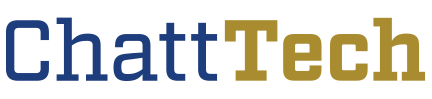To check your financial aid requirements:
- Go to the me@Chatt Tech Student Portal
- Log in using your Okta Account
- Select the “Financial Aid Main Menu” option on the Financial Aid card
- Select the appropriate Award Year at the top.
- All Student Requirements for the corresponding aid year can be found here.
To view your financial aid for the current year:
- Go to the me@Chatt Tech Student Portal
- Log in using your Okta Account
- Select the “My Financial Aid Award” option on the Financial Aid card
- Select the current academic year at the top
- Estimated Cost of Attendance and current maximum award amounts can be found here
- Financial aid pays based on enrollment hours so full award shown may not be applied.
- Select “View your Award Payment Schedule” to see maximum amounts per semester
- Pell grant for Summer semester will be added if eligible and if enrolled for the Summer
To view your Satisfactory Academic Progress Status:
- Go to the me@Chatt Tech Student Portal
- Log in using your Okta Account
- Select the “My SAP Status” option on the Financial Aid card
- For more information about your status, please visit Satisfactory Academic Progress